Creating Roles
Roles enable you to assign access-level permissions to users. While few roles are available by default in erwin DI Suite, you can create your own roles.
Note: The Administrator role is system-generated and cannot be edited or deleted.
To create roles, follow these steps:
- Go to Application Menu > Data Catalog > Resource Manager.
- Click the Roles tab.
- Right-click the Roles node and then click New Role.
- Enter Role Name and Role Description.
- Role Name - Mapping Admin
- Role Description - The role has access to Resource Manager, Metadata Manager, and Mapping Manager.
- Under the Permissions Tree, select the check box against the modules or the permission object to which you want to grant access to the role.
- Click
 .
.
The New Role page appears.
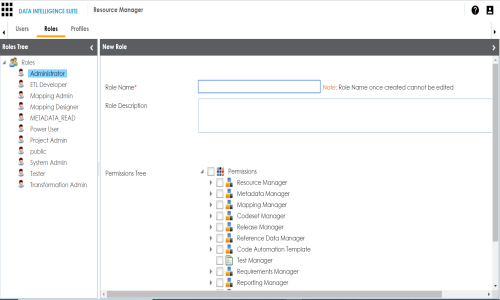
For example:
A role is created and added to the Roles tree.
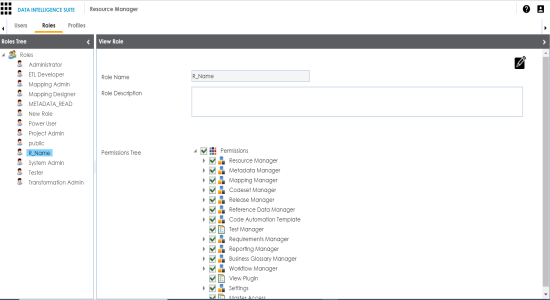
Once a role is created, it can be assigned to users. For more information on assigning roles, refer to Creating Users and Assigning Roles topic.
Managing roles involves:
- Editing or deleting roles
- Cloning roles
|
Copyright © 2020 erwin, Inc.
All rights reserved.
|
|